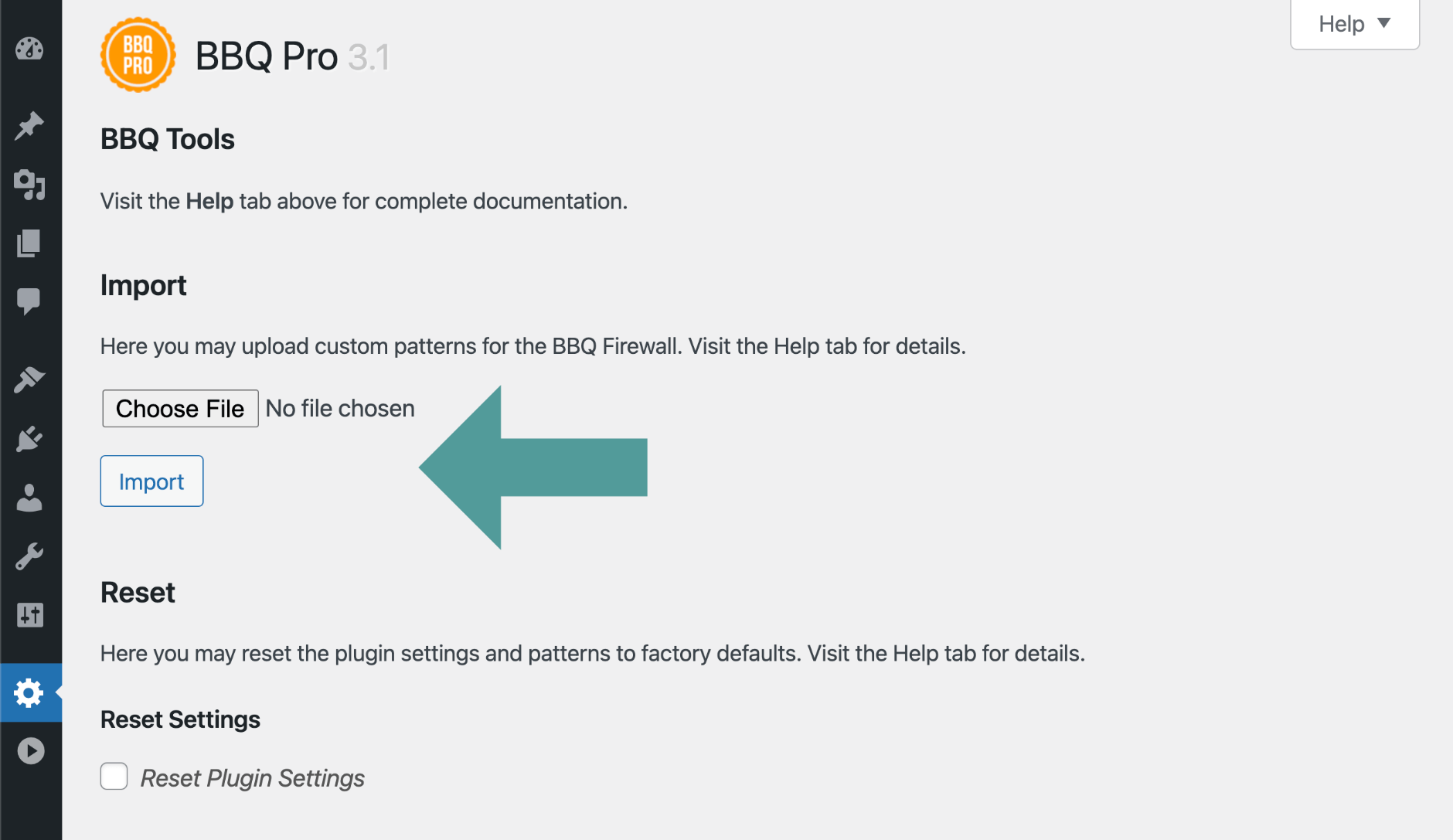BBQ Pro version 3.1 and better enables you to import a list of custom firewall patterns in bulk. So if you’ve got a list of strings that you want to block, you don’t have to enter them manually one at a time. This tutorial shows how to import bulk patterns to the BBQ Pro firewall easily.
Here is a screenshot showing the new Import feature (located under the “Tools” tab):
For a successful import, you must follow these three steps:
Step 1: Prep the import file
Use plain-text and put each pattern on its own line, for example like this:
EmailSiphon
EmailWolf
ExtractorPro
EyeNetIE
FlashGet
FreakOutThe text file may contain as many lines as necessary. Best advice is to not go too crazy with hundreds of thousands or more patterns. Yes think of security but also think of performance. Then after importing any new patterns, use BBQ Pro’s built-in count statistics to prune and refine your firewall. The goal is to optimize your patterns based on effectiveness, not just import a million patterns because you can. Be smart about it.
< > and ampersands &, etc.Step 2: Name the import file
This step determines the section to which new patterns are added. This is set by the name of your import file. Here are the accepted file names:
request_uri.txt
query_string.txt
user_agent.txt
ip_address.txt
referrer.txtEach file name corresponds to a specific section of the firewall. For example, if you name your import file user_agent.txt, all patterns contained in the file will be added to the “User Agent” firewall patterns. Likewise for other file names, so pay attention and make sure the file name matches exactly the desired section.
Step 3: Click the import button
After preparing your import file (as per steps 1 and 2):
- Visit BBQ Pro “Tools” page
- Click “Choose File” to select your file
- Click the “Import” button
Done! After import is complete, your new patterns will be displayed under “Custom Patterns” in the Firewall settings. Note that any duplicate/existing patterns will be ignored and not imported.