This tutorial explains how to enable extra form security for any USP Form. This also is known as “Form Locking”, and is an optional way to bring another layer of security to USP Pro.
Video Tutorial
Check out more video tutorials for USP Pro »
Written Tutorial
The Form Lock feature is available in the General settings under “Extra Form Security”. There you will find the following settings:
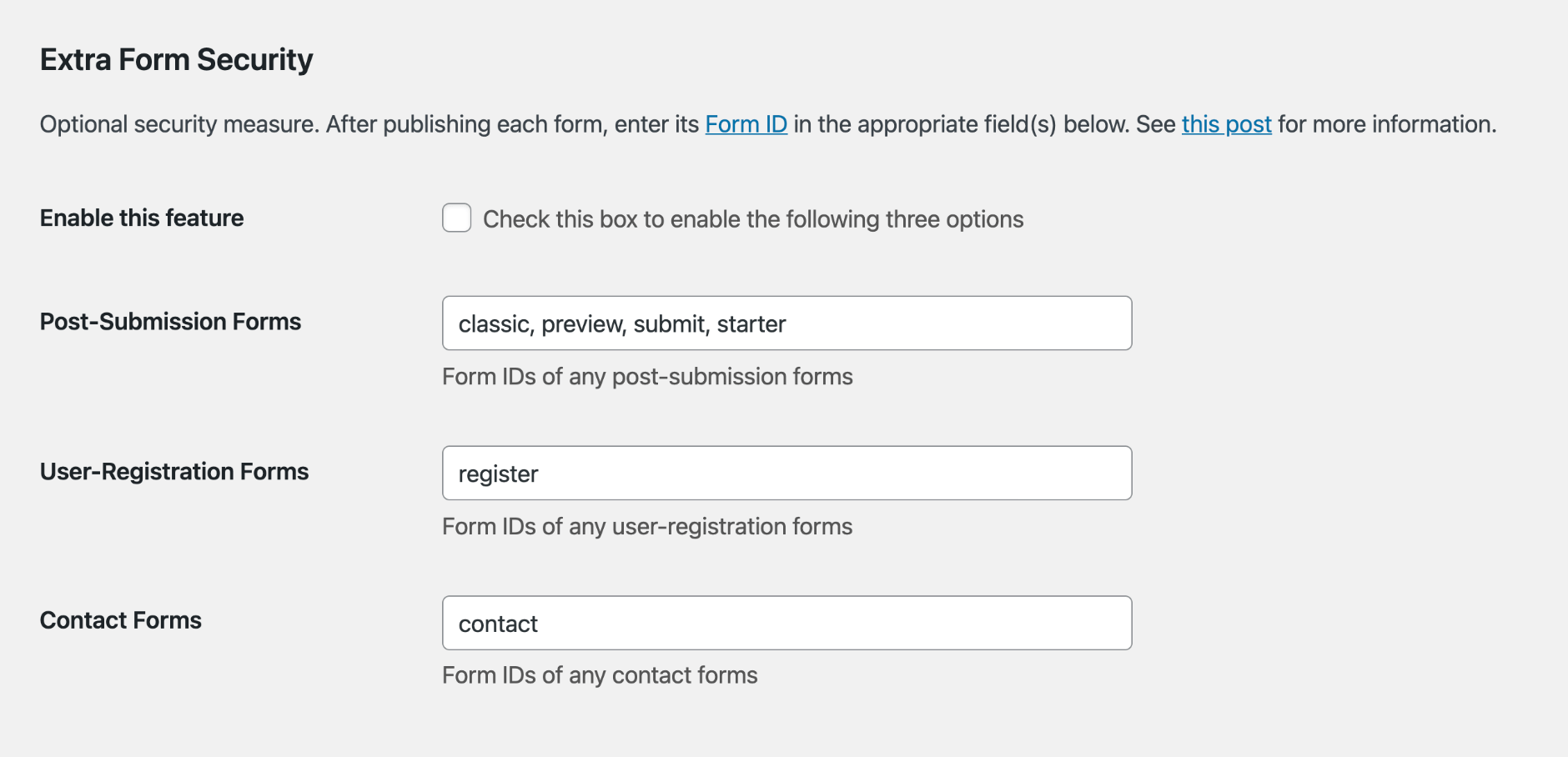 Screenshot showing the “Extra Form Security” options (under the General settings tab)
Screenshot showing the “Extra Form Security” options (under the General settings tab)
Regular Forms
As you build your forms, you can enter each Form ID into its respective field. So for post-submission forms, you would put the Form ID in the “Post-Submission Forms” field. For user-registration forms, you would put the Form ID in the “User-Registration Forms” field. And likewise for contact forms, you would put the Form ID in the “Contact Forms” field.
Here are some examples to illustrate the concept:
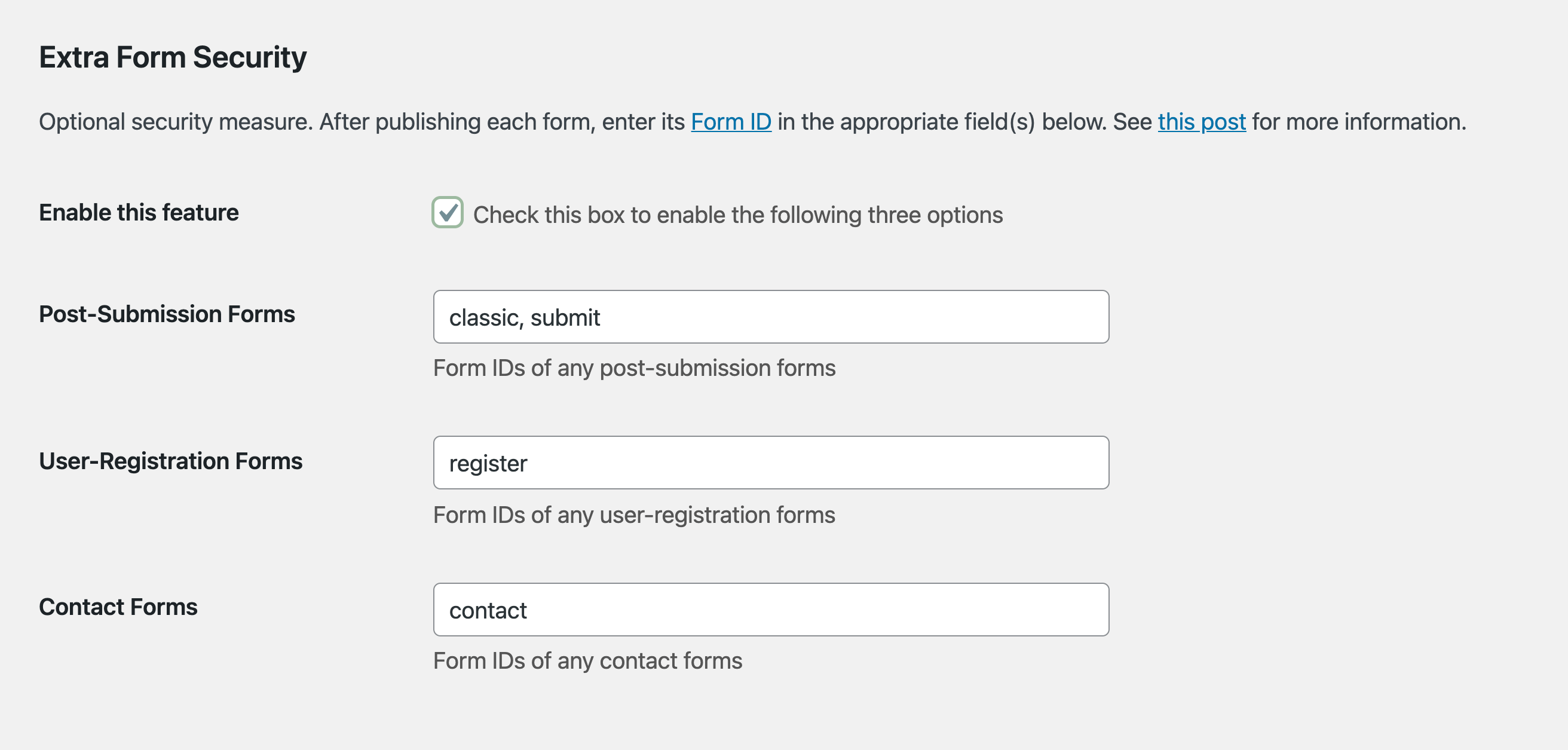 Here we have locked the USP Form Demos by including each Form ID (based on permalink slug) in its respective field.
Here we have locked the USP Form Demos by including each Form ID (based on permalink slug) in its respective field.
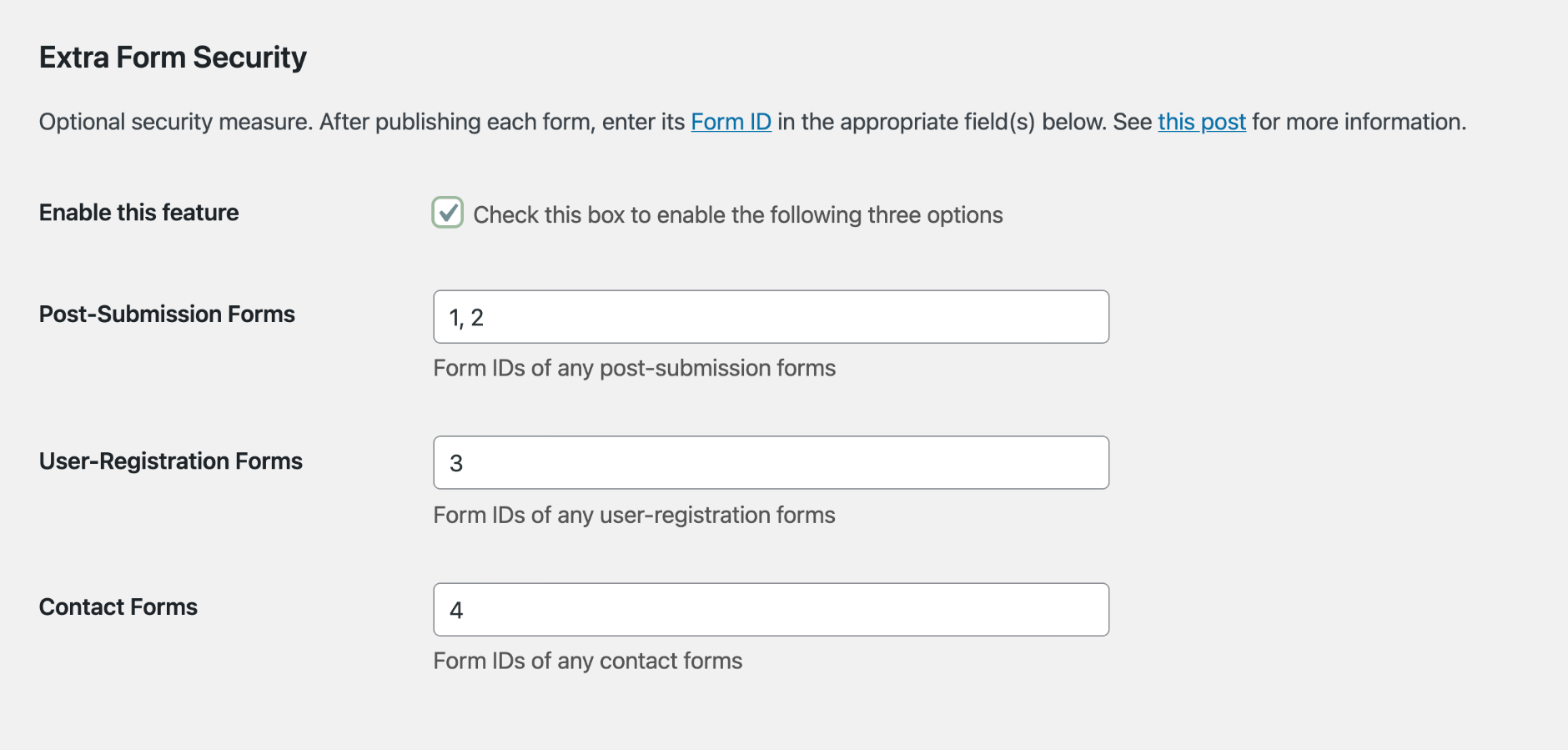 Here we have locked the USP Form Demos by including each Form ID (based on numeric ID) in its respective field. You can use either permalink slug or numeric ID as the Form ID.
Here we have locked the USP Form Demos by including each Form ID (based on numeric ID) in its respective field. You can use either permalink slug or numeric ID as the Form ID.
See the “Notes & Tips” section below for more information.
Combo Forms
Similarly, for combo forms that fall into more than category. For example, a combo form that submits content and registers users would be added to both “Post-Submission Forms” and “User-Registration Forms” settings. To see how this works, examine the following screenshots:
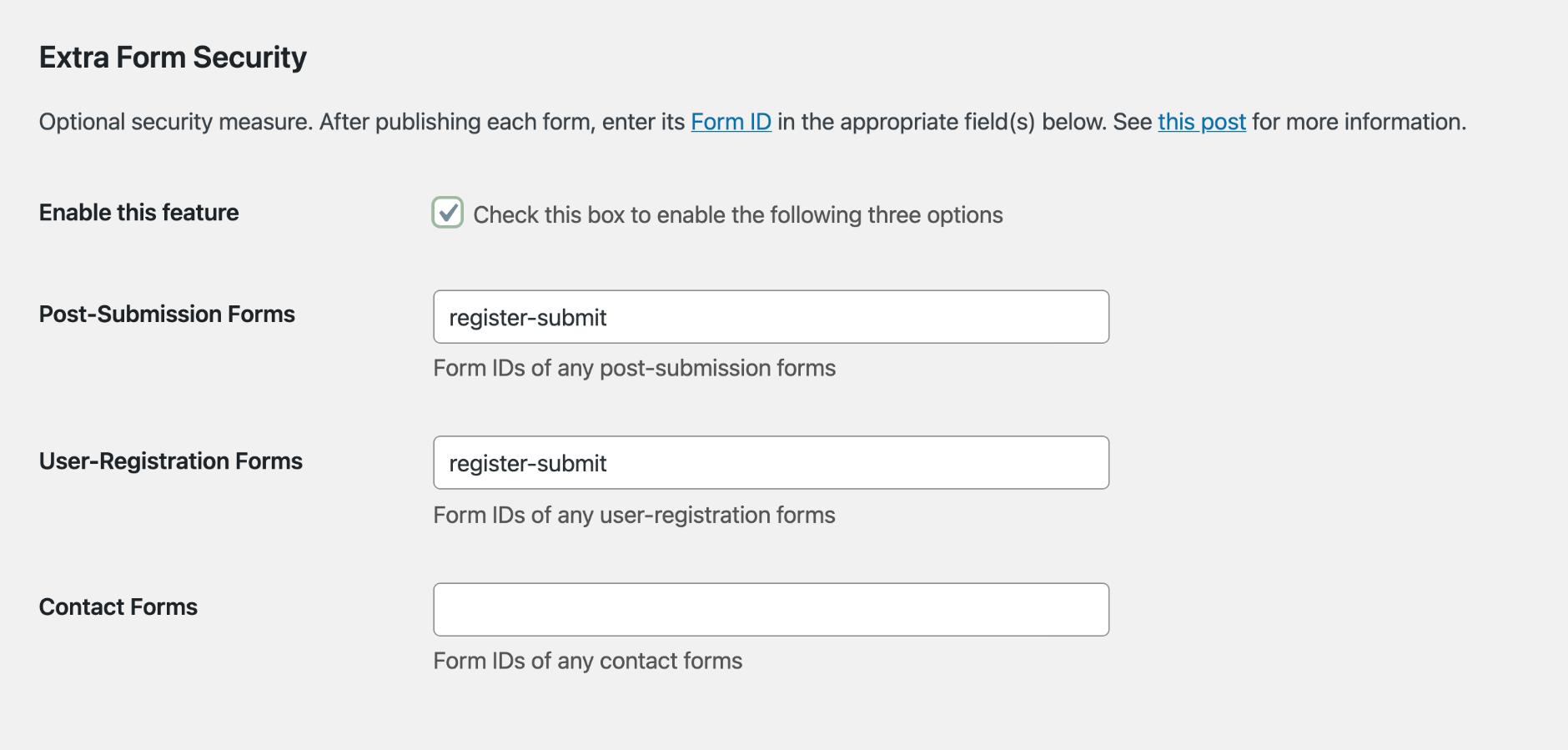 Here we have locked the register/submit Combo Form by adding the Form ID in each applicable field.
Here we have locked the register/submit Combo Form by adding the Form ID in each applicable field.
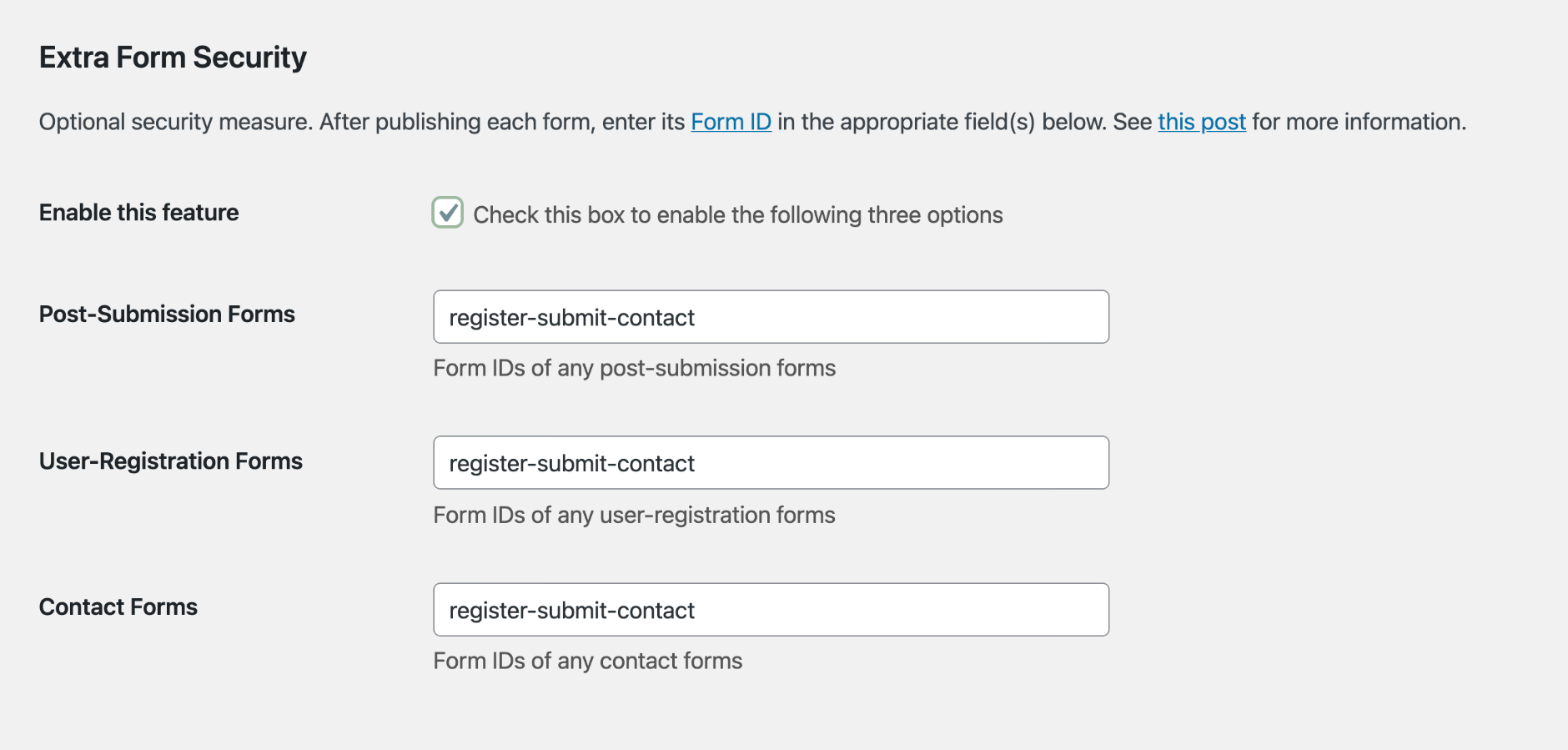 Here we have locked the register/submit/contact Combo Form by adding the Form ID in each applicable field.
Here we have locked the register/submit/contact Combo Form by adding the Form ID in each applicable field.
So basically the trick with locking Combo Forms is to include the slug in each field to which it applies. So the Form ID of a submit/register Combo Form would need to be included in both the “Post-Submission Forms” and “User-Registration Forms” fields.
Notes & Tips
1) Use a comma to separate multiple Form IDs, as shown in the previous screenshots.
2) As mentioned, Form IDs can be either numerical (form ID) or alphanumeric (form slug).
3) Make sure that the USP Forms specified in this setting are published (not Draft or Pending status).
4) You can enable or disable the “Extra Form Security” setting by checking/unchecking the box to “Enable this feature”. This is useful for development, so you can add forms as you build them, and then click to lock ’em down before going live. Also useful for troubleshooting, etc.
5) If the extra security settings are misconfigured, the resulting error message upon form submission will be “Incorrect form type. Please notify the administrator.”