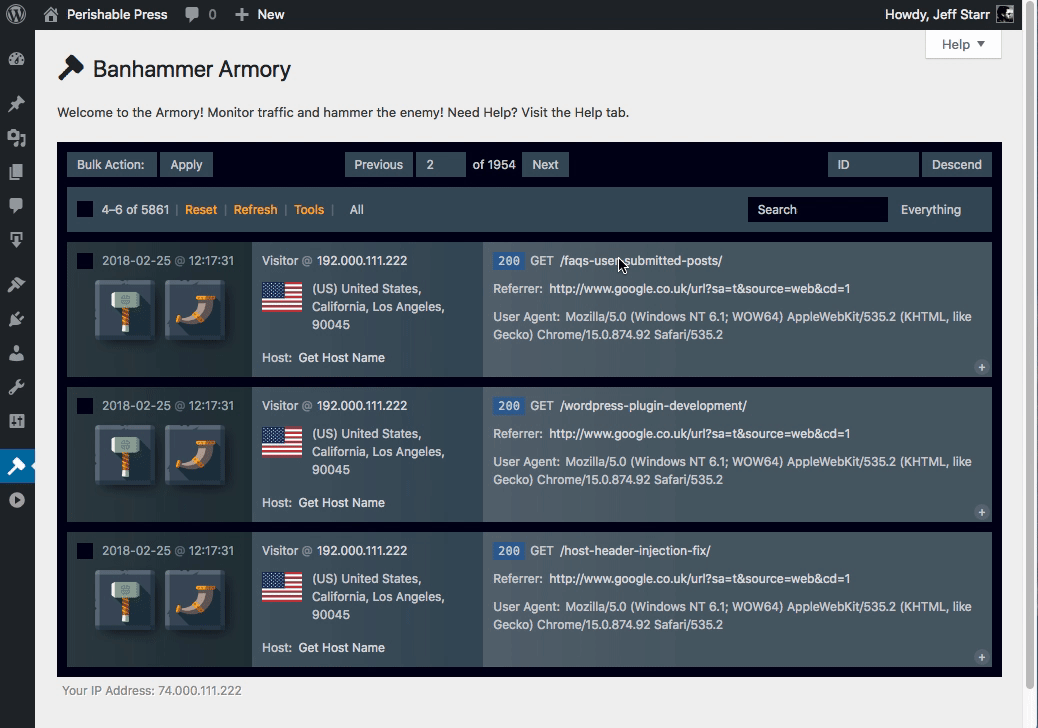Banhammer Pro enables you to whitelist any IP address or user agent. When a target is whitelisted, Banhammer never will deny it access. So you make sure that important targets always have access to your site. This tutorial shows how to whitelist targets via the Armory.
Whitelist targets
To whitelist any IP address or user agent, visit the Armory. There you can check the box for any logged item, and then select either “Whitelist IP” or “Whitelist UA” from the Bulk Actions menu. Here is an animated GIF that shows how it’s done.
Pro Tip: This tutorial explains how to whitelist targets via the Armory, but it’s also possible to whitelist targets via the Tower.
Default whitelisted IP addresses
By default, Banhammer Pro whitelists the following IP addresses:
- Your local IP
- Your server IP
When either of these strings are found in the IP address, the request will not be blocked by Banhammer Pro. Note that you can manage all whitelisted targets in the Tower. There you can edit the target string, delete targets, change status, and more.
Default whitelisted user agents
By default, Banhammer Pro whitelists the following user agents (note that these are subjected to change, check the Help tab on the Tower screen for current defaults):
adsbot-google, aolbuild, baidu, bingbot, bingpreview, duckduckgo, embedly, facebookexternalhit, facebot, googlebot, linkedinbot, mediapartners-google, msnbot, outbrain, pinterest, quora, rogerbot, showyoubot, slackbot, slurp, teoma, twitterbot, vkshare, w3c_validator, yandexWhen any of these strings are found in the user agent, the request will not be blocked by Banhammer Pro. Note that you can manage all whitelisted targets in the Tower. There you can edit the target string, delete targets, change status, and more.