In this tutorial, you will see how easy it is to add a date field with date picker (inline calendar) using HTML5 attributes.
To display a date field and datepicker in your USP Form, define a custom field and be sure to include the following attribute:
type#dateThen include the custom field’s shortcode in the form, for example:
[usp_custom_field form="123" id="1"]Save your changes and you’ll have something like this displayed in your form:
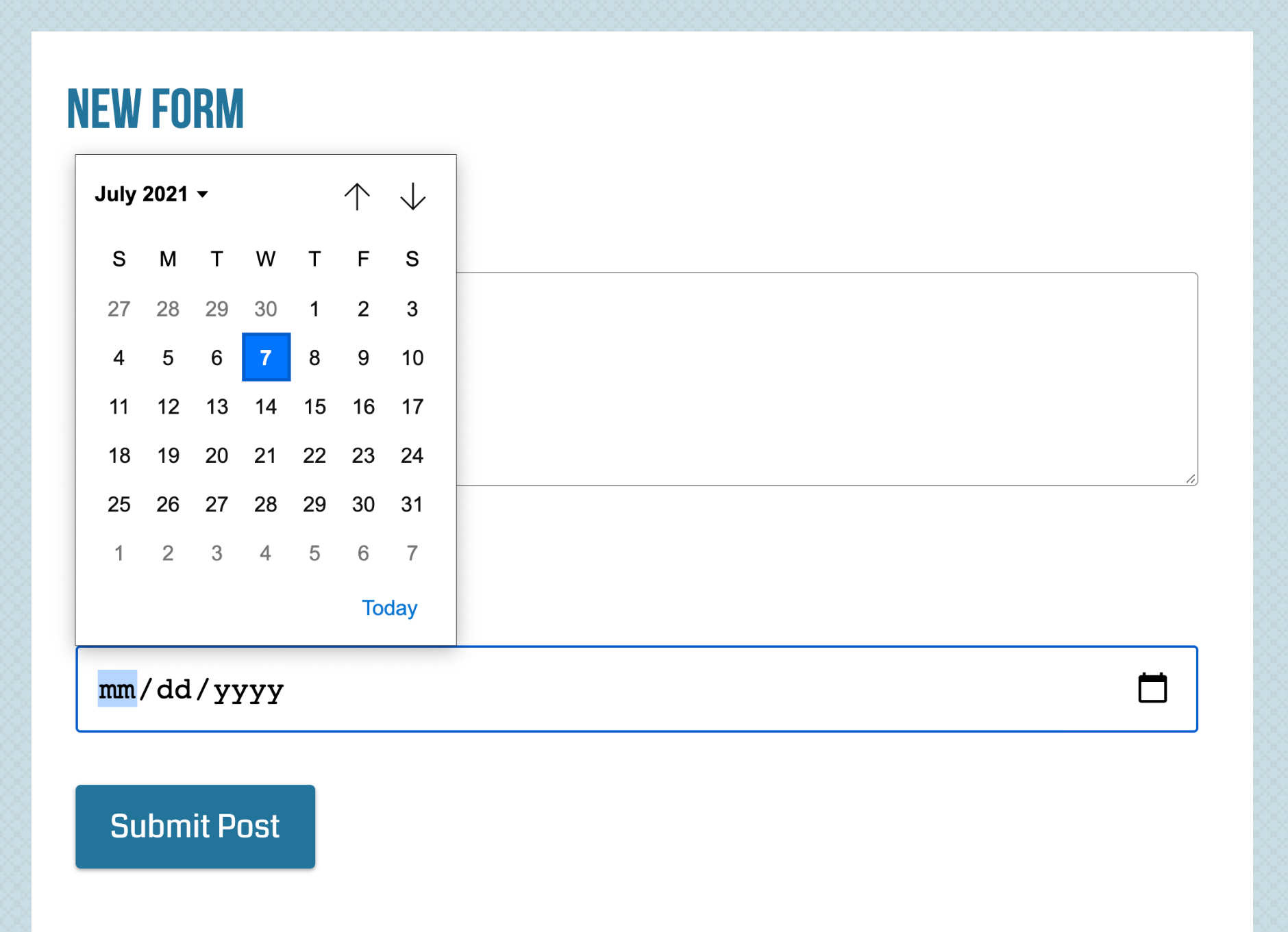 Date field displayed on Chrome. Note that the appearance of the date field will vary from browser to browser.
Date field displayed on Chrome. Note that the appearance of the date field will vary from browser to browser.
time, date, datetime, datetime-local, and other HTML5 inputs. So for supportive browsers, you’re in business; and for non-supportive/older browsers, you can either use a polyfill or just let the browser degrade gracefully and use the default HTML text-input field. To see which browsers support which HTML5 features, you can use a site such as this one.Date Limits
Hey, what about min/max limits? I hear you say. Well, that can be done by including the following attributes in your custom field definition:
type#date|custom_1#min:2012-01-01|custom_2#max:2013-01-01Here we are limiting the possible values for the Date field as follows:
- Minimum Date: January 1, 2012
- Maximum Date: January 1, 2013
Yes, it’s that easy. Try it and see! :)