Learn how to add a custom textarea field to any USP Form.
Step 1
Use the following code for your Custom Field definition:
field#textarea|label#Custom Textarea|placeholder#Custom TextareaStep 2
Add the custom-field shortcode to your form, for example:
[usp_custom_field form="123" id="1"]After adding to your form and saving changes, something like this will be displayed on the front-end:
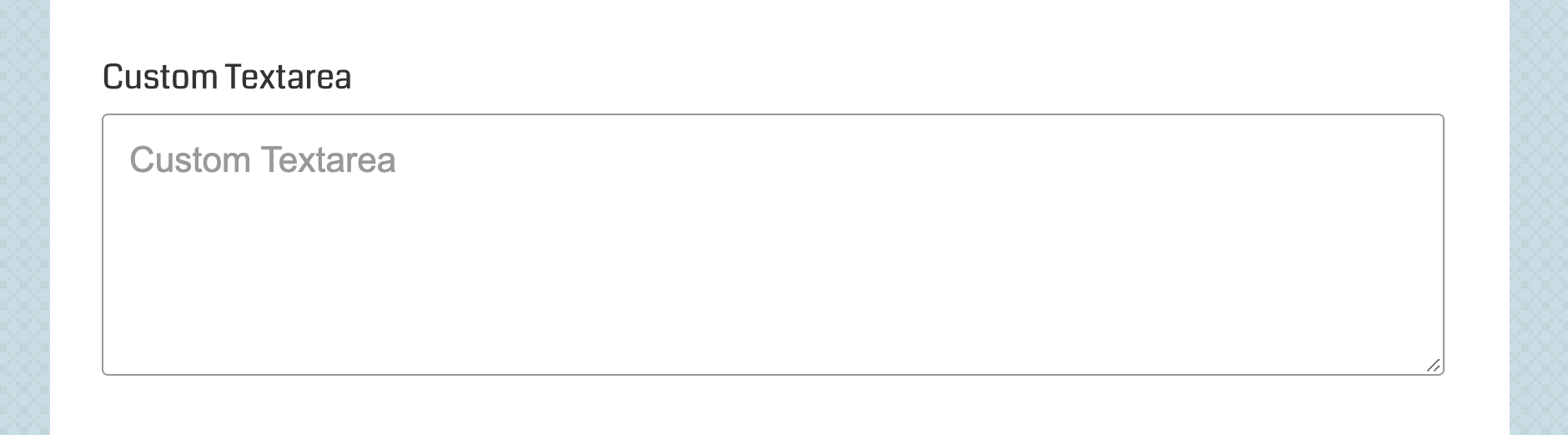
To enable the WP RTE for any custom textarea, you can add data-richtext#true to the custom-field definition, for example:
field#textarea|label#Custom Textarea|placeholder#Custom Textarea|data-richtext#trueAfter adding to your form and saving changes, something like this will be displayed on the front-end:
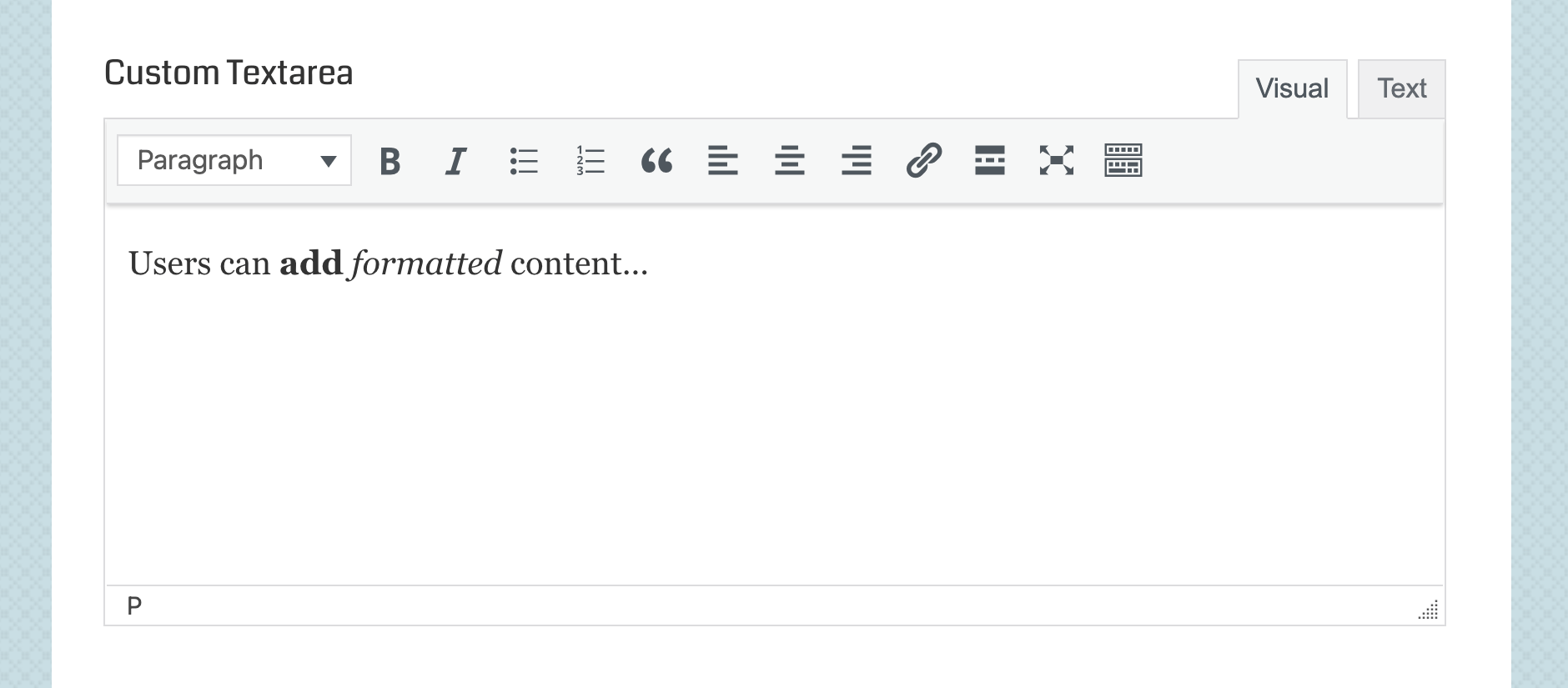 Rich-text/Visual Editor displayed on Chrome. Note that the appearance of this field may vary slightly from browser to browser.
Rich-text/Visual Editor displayed on Chrome. Note that the appearance of this field may vary slightly from browser to browser.
Attributes
Here are some of the attributes available for custom textarea fields:
- field — specifies the type of custom field
- label — specifies the custom field label
- placeholder — specifies the custom field placeholder
- data-required — specifies if the field is required
- class — adds any custom class to the textarea input
- rows — specifies the number of rows for the textarea
- cols — specifies the number of columns for the textarea
- data-richtext#true — adds the WP Rich Text Editor
- rte_id — optional field ID for RTE (lowercase letters only)
rte_id attribute is required only when including multiple RTEs in a form. Lowercase letters only!View more custom-field attributes »