Simple Ajax Chat Pro (SAC Pro) provides options to configure browser notifications (alerts). Browser notifications can be useful when chatting while multitasking, so you can keep an eye on chats while working on other things. This tutorial shows you how to set it up.
Enable browser notifications
When enabled, browser notifications display a small alert dialog in the corner of the screen. Notifications pop up for any new chat messages. Check out the screenshot below to get a better idea. To enable browser notifications for all chat rooms, visit the “Notifications” tab in the SAC Pro settings. There you can configure the following options:
- Notification Title — Title for browser notifications
- Notification Icon — URL or upload for the notification icon
- Disable Notification URL — Disable the URL redirection (open new tab) when notification is clicked
- Disable Notifications — Disable all notifications
- Sound Alerts — Play sound alert for new chat messages (or choose to disable)
All of the Notifications settings should be self-explanatory, especially if you’re familiar with the free version of SAC. If any questions, drop a line and we’ll reply asap, usually very quickly :)
Screenshot
Here is an example of what a browser notification looks like, using the Chrome browser on macOS.
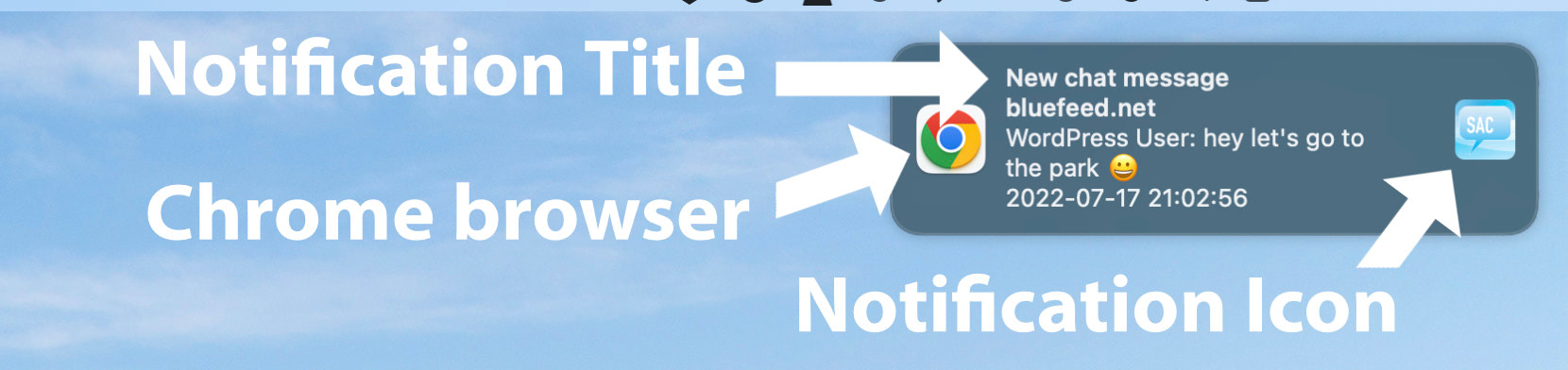 Screenshot of browser notification displayed on macOS using the Chrome browser. Notifications display differently depending on browser/device.
Screenshot of browser notification displayed on macOS using the Chrome browser. Notifications display differently depending on browser/device.
Notes
Notifications are enabled by default. To disable notifications, enable the option “Disable Notifications”.
For the Notification Icon, you can enter the URL of any online image, or you can click to upload an image from your computer.
Disabling notifications does not disable sound alerts. Also you can add your own sound effects for alerts.
In addition to browser alerts and sound alerts, you also can enable email alerts for any chat form.