In this tutorial, you get two recipes for adding Range and Number fields to your USP Pro forms.
Add a Range Field
To add a range field to any USP Form, first define a custom field and be sure to include the following attribute:
type#rangeThen include the custom field’s shortcode in the form, for example:
[usp_custom_field form="123" id="1"]Save your changes and you’ll have something like this displayed in your form:
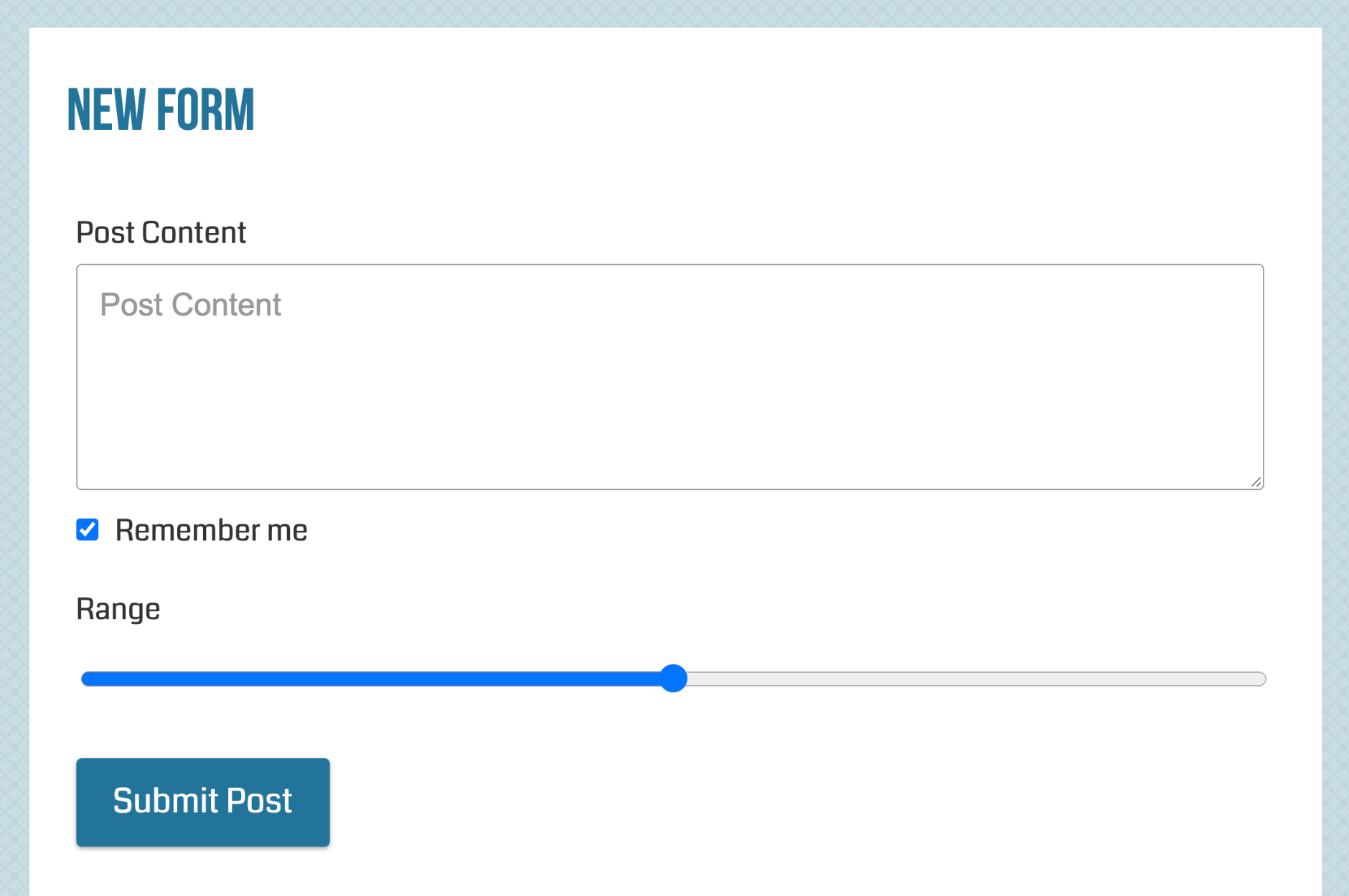 Range field displayed on Chrome. Note that the appearance of the date field will vary from browser to browser.
Range field displayed on Chrome. Note that the appearance of the date field will vary from browser to browser.
Range Limits
Hey, what about min/max limits? I hear you say. Well, that can be done by including the following attributes in your custom field definition:
type#range|custom_1#min:1|custom_2#max:100Here we are limiting the possible values for the range field as follows:
- Minimum Value: 1
- Maximum Value: 100
Note that other attributes can be added to the range field using this same basic technique.
Add a Number Field
To add a range field to any USP Form, first define a custom field and be sure to include the following attribute:
type#numberThen include the custom field’s shortcode in the form, for example:
[usp_custom_field form="123" id="1"]Save your changes and you’ll have something like this displayed in your form:
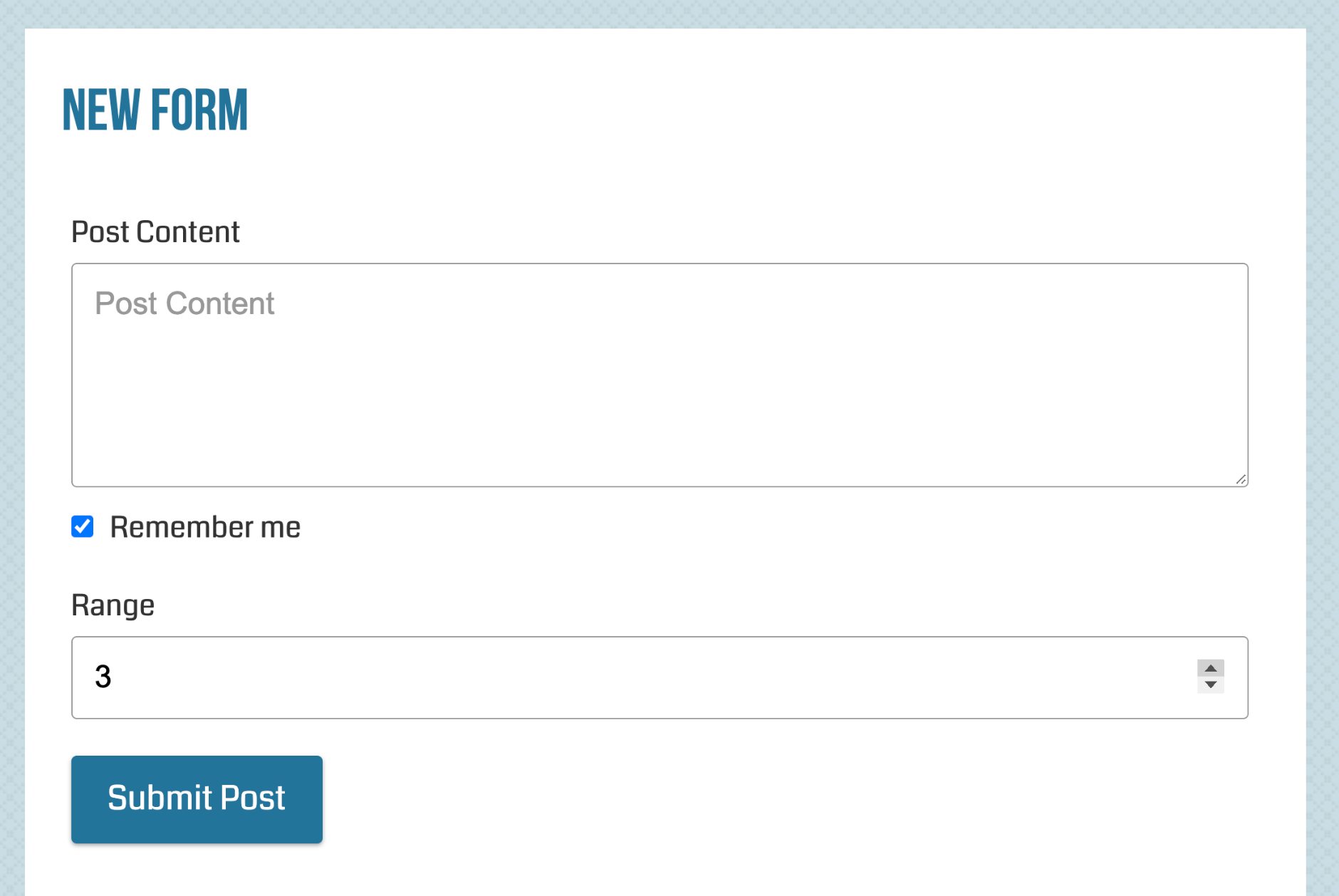 Number field displayed on Chrome. Note that the appearance of the date field will vary from browser to browser.
Number field displayed on Chrome. Note that the appearance of the date field will vary from browser to browser.
Number Limits
As with the range field, min/max limits for number fields can be done by including the following attributes in your custom field definition:
type#number|custom_1#min:1|custom_2#max:100|custom_3#step:0.5Here we are limiting the possible values for the range field as follows:
- Minimum value: 1
- Maximum value: 100
- Step value: 0.5
Note that other attributes can be added to the number field using this same basic technique.