Simple Ajax Chat Pro (SAC Pro) provides a robust chat-management screen where you can edit and delete chat messages, export CSV files, and ban and mute chat users. Banning and/or muting users enables you to control activity in your chat rooms. This quick guide shows how to do it.
Mute chat users
When a user is muted, they can watch and read chats, but not send any of their own messages. This is the same basic idea as read-only mode, only limited to specific users.
To mute any user:
- Visit the SAC Pro settings ▸ Manage
- Locate your chat form and toggle open the chat messages by clicking “Manage Chats”
- Click on the chat date to toggle open tools and details
- Click on the “Mute” link to silence the user in all chat rooms
To un-mute (restore full access) for any user, follow the same steps as above, except click the “Un-mute” link.
Ban chat users
When a user is banned, they are not allowed to access any chat rooms. They still have access to your site in general, but if they try visiting a chat room, they will get a message that says they have been banned. Note that only non-admins can be banned.
To ban any user:
- Visit the SAC Pro settings ▸ Manage
- Locate your chat form and toggle open the chat messages by clicking “Manage Chats”
- Click on the chat date to toggle open tools and details
- Click on the “Ban” link to block the user from all chat rooms
To un-ban (restore full access) for any user, follow the same steps as above, except click the “Un-ban” link.
Screenshot
Here is a screenshot showing the location of the Mute and Ban links. Click image to view full-size (opens in new tab or window).
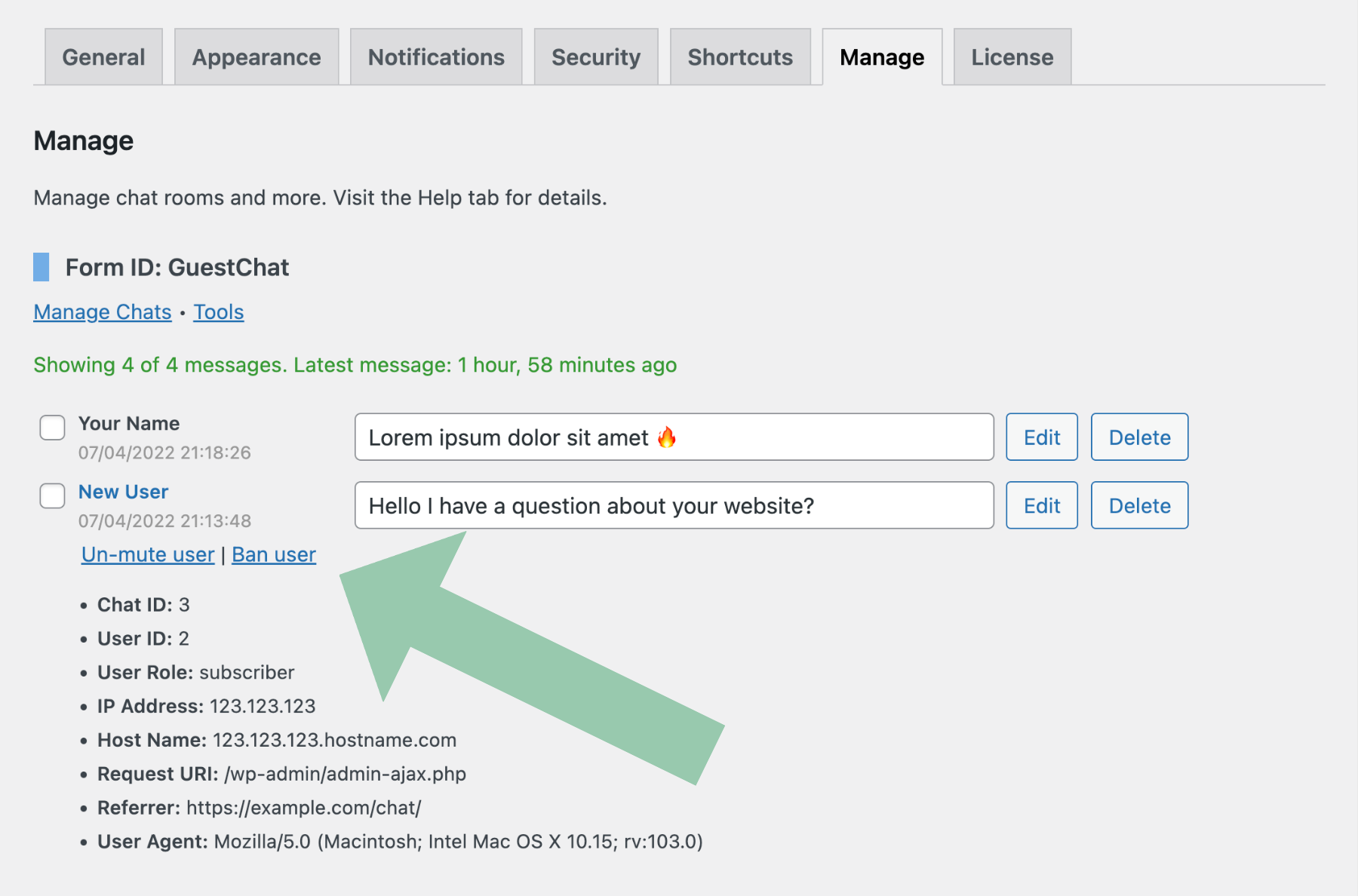 Screenshot of Ban and Mute links on the SAC Pro “Manage” screen. Toggle open the links by clicking the chat date.
Screenshot of Ban and Mute links on the SAC Pro “Manage” screen. Toggle open the links by clicking the chat date.