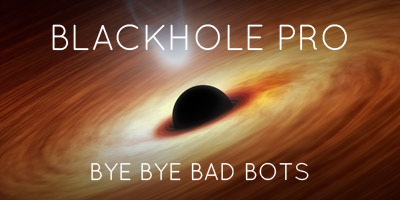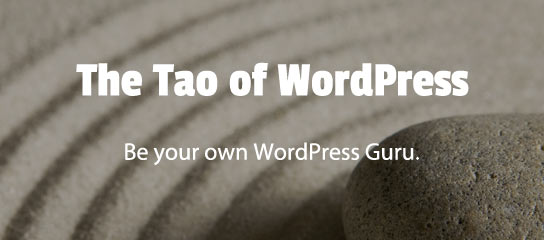Banhammer Pro Tuts
Banhammer Pro makes it fun to monitor traffic and ban any bad actors. So whenever you see someone or something acting a fool, you can click a button and ban them immediately. But what if you want to ban a user or bot before they appear in the Armory traffic log? No problem. This post […]
This tutorial explains how to edit targets in the Banhammer Tower. Targets are matched against the full user-agent string, so a little editing enables wider set of potential matches. Let’s look at an example..
Just like it is possible to whitelist targets in the Armory, it also is possible to whitelist targets in the Tower. This quick tutorial shows you how.
The Banhammer Tower is where you can manage all banned/warned targets. The interface is kept as simple as possible, enabling you to toggle open additional information for each target. This quick tutorial shows how it’s done.
In the Banhammer Pro Tower, you can manage all targets. Each target has a status, like banned, warned, restored, et al. To change the status of any target, follow this guide.
In the Banhammer Tower, you can perform bulk actions on multiple targets. Actions include Ban, Warn, Restore, Delete, and Whitelist. This quick tutorial shows how to perform bulk actions on multiple targets via the Tower.
The Banhammer Pro Armory displays data for each logged request. So you can monitor traffic and keep a close eye on site activity. This quick tutorial explains how Banhammer Pro helps to manage your logged data, and prevent it from taking up too much space in the WP database.
Banhammer Pro provides “Banned Response” settings that enable you to customize how your site responds to banned requests. By default, the banned message that is displayed looks like this: