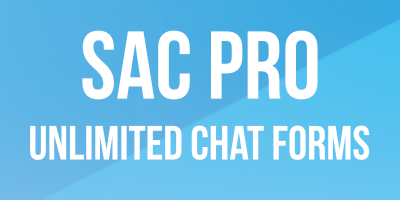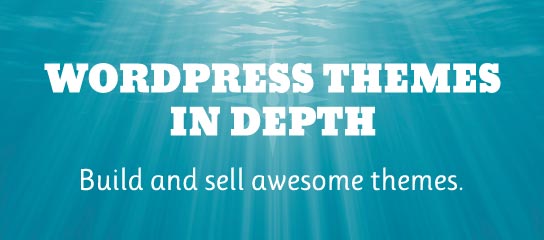USP Pro Tuts
As of USP Pro version 2.2.1, it is possible to display the “Add Media” button on the front-end for all logged-in users. Displaying this button on the front-end enables the user to upload files and media via WordPress’ drag-n-drop interface, just like in the WP Admin Area. This quick tutorial explains the required steps to […]
In this tutorial, we’ll look at how to add a field that works with the plugin, Advanced Custom Fields (free version).
This tutorial explains how to submit custom user metadata and then display it on the User Profile screen in the WordPress Admin Area. This technique requires USP Pro version 2.2 or better.
USP Pro version 2.2 makes it possible to display any Custom Fields via Meta Box on the Edit Post screen. This new method is easier and more flexible than the previous meta-box technique. This article explains how it works and how to display any Custom Fields that are required.
This tutorial explains how to add a dropdown/select menu of all users registered with the site.
This tutorial explains how to automatically position your web page at the USP Form after the form is submitted.
In this tutorial, we’ll build a simple form using USP Pro. The form will include three fields: Name, Email, and Telephone. Required time: about 10 minutes. Skill level: beginner.
By default, USP Pro auto-populates the values of the Name and Email fields when the user is logged in to your site. So for example, if a user with username “John Smith” and email “john@example.com” is logged in, the submission form will auto-fill the Name and Email fields with those two values, respectively. This is […]