Simple Ajax Chat Pro (SAC Pro) makes it easy to export chat data in CSV format. The export file contains all of the information provided on the Manage screen, including User ID, User Role, Chat Message, IP Address, User Agent, and more. This quick tutorial shows how it’s done.
Export chat messages
Here are the steps to export, download, and then delete a CSV file for any chat form.
Step 1: Export
To export chat messages for any chat form:
- Visit SAC Pro settings ▸ Manage screen
- Locate your form ID and click on “Tools”
- Under the Tools menu, click “Export chats as CSV”
Done. The chats are now exported as a CSV file located on your web server.
Step 2: Download
After completing step 1, you will notice two links now displayed on the screen: “Download” and “Delete” (see screenshot below). These links do exactly what they say. Click Download to download the file to your local machine. Click Delete to delete the file from the server. It’s fine to leave export files on the server, but can build up over time and consume precious disk space.
Screenshot
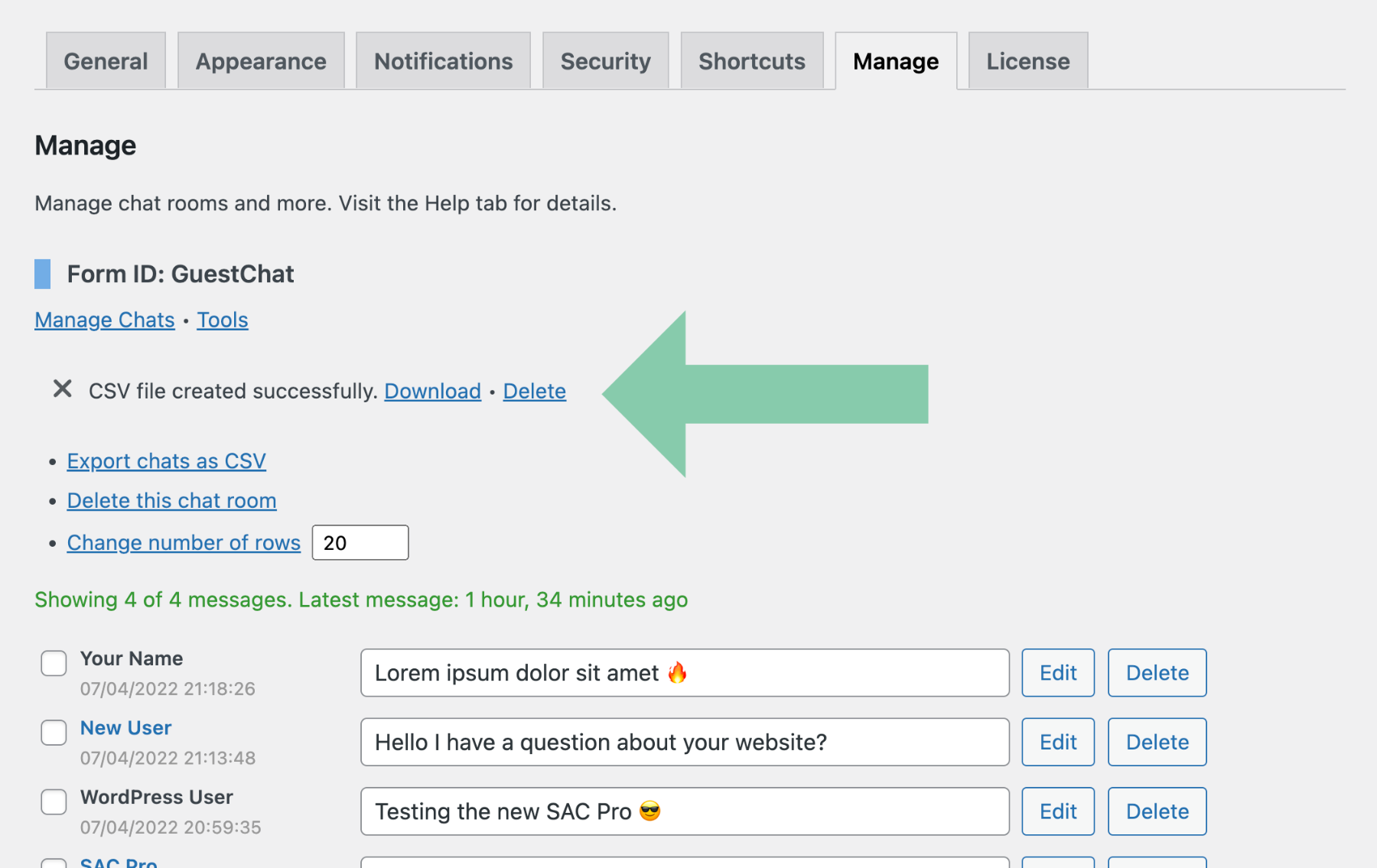 Screenshot showing the “Export Chats” feature on the Manage screen. The “Download” and “Delete” links are displayed after clicking “Export chats as CSV”.
Screenshot showing the “Export Chats” feature on the Manage screen. The “Download” and “Delete” links are displayed after clicking “Export chats as CSV”.
About the export file
SAC Pro export files contain a wealth of useful information. For each message in a chat room, the export file contains the following fields:
- Form ID
- Chat ID
- User ID
- User Role
- User Name
- Chat Message
- Chat Time
- User URL
- IP Address
- Host Name
- Request URI
- Referrer
- User Agent