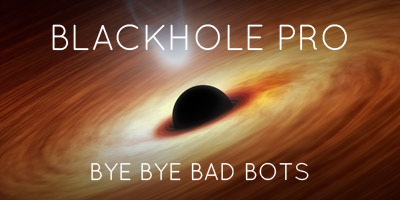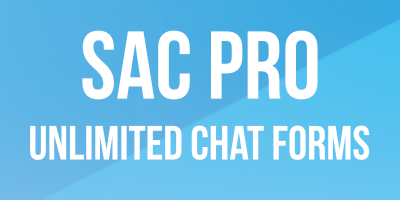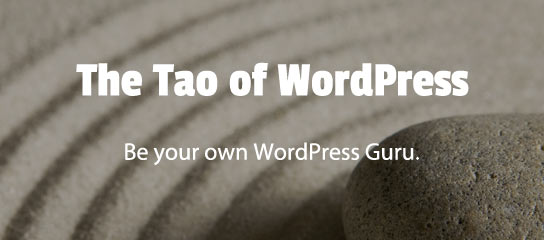USP Pro Tuts
Here is a somewhat esoteric yet useful collection of notes, tips and tricks for working with USP Pro.
This super quick tutorial explains how to change the language of Google reCaptcha for USP Pro. Takes only a minute to add a code snippet to display Google reCaptcha in any supported language.
As of version 3.8, USP Pro makes it possible to add a “disable comments” checkbox to any USP Form. This super quick tutorial shows how.
As of USP Pro 3.7, you can enable the plugin to automatically hide the Name and Email fields if the user is logged in to WordPress. Works for the Name and Email fields, as well as any other field (including Custom Fields). This tutorial explains how to do it in a few clicks.
USP Pro makes it easy to build forms exactly as needed. Every USP Form accepts any HTML tags, CSS, and JavaScript that may be required. This post shows an example of how it works by adding markup and CSS to display form fields in two columns. Estimated time to complete is about 5–10 minutes.
USP Pro provides an option to automatically display submitted images (located under the Uploads tab). It works great for most cases, but it may be necessary to customize things to suit your needs. This quick tutorial explains a technique that can be used to display a custom loop of images via your theme template.
USP Pro version 3.6 and better uses Selectize to display select/dropdown fields in a more stylish, user-friendly way. As of USP Pro 3.7, the Selectize script applies to the Category and Tag fields, as well as any select/dropdown custom fields.
One of the most common questions I get is “why aren’t my custom fields showing in my WordPress?” And living by the rule of not repeating myself, here is a post that explains some things to check if the Custom Fields meta box is not showing on the Edit Post screen of your WordPress-powered site.