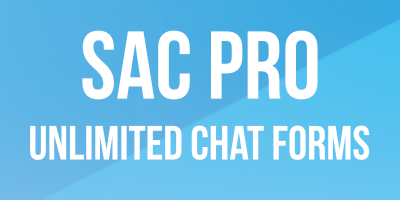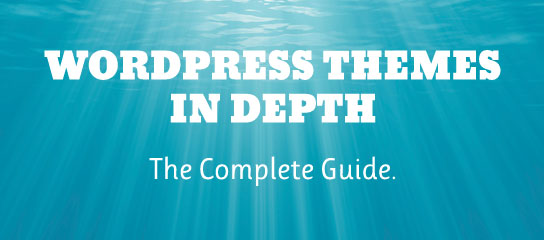Tutorials
USP Pro makes it easy to use your lightbox script to display submitted images. This quick tutorial explains the steps. Estimated reading time is about 15 minutes.
Quick tutorial explaining how to allow users to include the target attribute (or any attribute) when submitting WordPress posts with USP Pro. Estimated reading time about 5 minutes.
For each bad bot, Blackhole Pro records a variety of information. Like IP address, User Agent, Request URI, Hostname, and more. In most cases, this extra information is processed quickly with no extra load on the server. But for traffic heavy sites and/or sites hosted on less capable servers, the extra processing may detract from […]
Here is a quick post with steps to verify that Blackhole Pro is working properly. The test is split into two parts: Part 1 tests if the plugin is correctly blocking bad bots, and Part 2 tests if the plugin is correctly removing bad bots from the Bad Bots Log (like when you want to […]
Quick tip for BBQ Pro users. You may have heard about the various ways that bad actors can attack the WordPress xmlrpc.php file. Here are a couple of examples for those who may be unfamiliar. To help protect against xmlrpc.php attacks, you can add a simple rule to BBQ Pro’s custom firewall patterns. This tutorial […]
As of version 3.4, USP Pro can be customized to include a “Non-USP” button to filter non-submitted posts on the Posts screen in the WordPress Admin Area. This quick tutorial shows how to enable it.
As of version 2.5, BBQ Pro features Email Alerts. So you can get a notification every time there is something blocked by your BBQ firewall. This quick tutorial shows how to enable and configure.
USP Pro enables HTML tags in submitted post content. By default, the set of allowed tags is the same as it is for regular WordPress posts written in the Admin Area. To customize (or disable) allowed HTML tags, visit the Post Formatting option. There you can define your own custom set of allowed HTML tags. […]