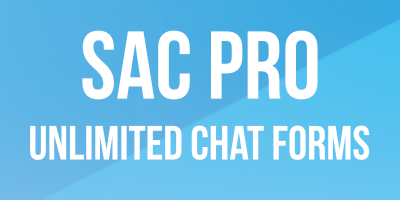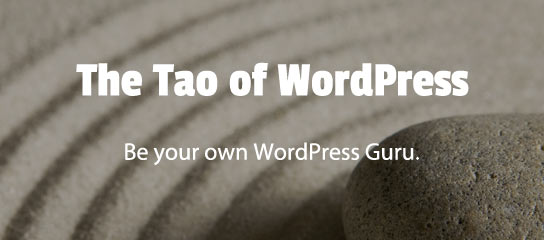Tutorials
By default, USP Pro auto-populates the values of the Name and Email fields when the user is logged in to your site. So for example, if a user with username “John Smith” and email “john@example.com” is logged in, the submission form will auto-fill the Name and Email fields with those two values, respectively. This is […]
This tutorial explains how to use submitted “File Name” metadata as the “File name” that is displayed on the “Edit Media” screen in the metadata panel (see screenshot below). Note that this technique affects the file-name metadata specifically; it does not change the actual name of the submitted file.
In this tutorial, you will learn how to customize the default “From” email address for SES Pro. This enables you to customize the “From” header when sending SES Email to your subscribers. Note that SES Pro version 1.4 or better is required for this method to work.
In this tutorial, you will learn how to customize the default opt-in and confirmation email headers for SES Pro. This enables customization of headers such as “From”, “Reply-To”, and “Content-Type”. It also enables you to add custom headers as desired. Note that SES Pro version 1.4 or better is required for this method to work.
As of BBQ Pro version 1.3, it is possible to log the details of blocked requests by hooking into the scan() function. This tutorial explains how to get started and provides a free logging plugin to help you go further with logging requests and sending email alerts.
To test any defined pattern, click on its “Test” button. Doing so will make an URI request that includes the defined pattern (opens in new tab or window). This increases the pattern count and enables you to see exactly what happens when the pattern is included in a request.
BBQ Pro records the number of times each pattern is used to block a request. This can be useful for troubleshooting, monitoring traffic, and fine-tuning your firewall. To change the count value for any pattern, edit the count field and click “Save Changes”.
When visiting the BBQ Firewall screen, you can check the checkbox for any pattern to enable it. Conversely, uncheck the checkbox for any pattern to disable it. Remember to click “Save Changes”.